FAQ
Passwords / Passphrases
If YES, set up your passphrase-reset contact information.
If NO, follow these instructions:
- If you have set up your security questions, you may reset your passphrase by answering your security questions. (Note: Don't forget to set up your passphrase-reset contact information AFTER successfully resetting your passphase.)
- If you have NOT set up security questions, visit a UTSA Support Office (i.e. Student Computing Lab, Tech Cafe, etc.) IN PERSON with your picture ID.
Have you set up your passphrase-reset contact information (i.e. cellphone number, email address)?
If YES, Request a Reset Code.
If NO, follow these instructions:
- If you have set up your security questions, you may reset your passphrase by answering your security questions. (Note: Don't forget to set up your passphrase-reset contact information AFTER successfully resetting your passphase.)
- If you have NOT set up security questions, visit a UTSA Support Office (i.e. Student Computing Lab, Tech Cafe, etc.) IN PERSON with your picture ID.
Passphrase Standards
- There are NO RESTRICTIONS on the types of characters you can or cannot use.
- Your passphrase must contain a minimum of 15 characters.
Passphrase Requirements
- A minimum of 15 characters
- No common phrases
- No patterns of numbers and letters
- Not similar to your previous passphrase
- Not guessable by knowing you or reviewing information about you (such as on Facebook, Twitter, etc. or your birth date, name)
How do I create a good passphrase?
Here are three EASY ways to come up with a passphrase:
- Create a string of several words.
- Create a sentence.
- Create an acronym.
Contact Us
Students:
-
Student Computing Lab Locations
- Main: BB 2.01.20, JPL Information Commons - 2nd and 3rd Floor
- Downtown: BV 2.314
- Enrollment Services Center Office
- Tech Cafe Office (H-E-B Student Union, 2nd Floor Room 2.214A (Near the Roost))
- Call Tech Cafe at 210-458-5555
- Email University Technology Solutions at TechCafe@utsa.edu
- Call Enrollment Services Center at: 1-800-669-0919 (toll free) or 210-458-8000 (local)
Faculty/Staff:
- Tech Cafe Office (H-E-B Student Union, 2nd Floor Room 2.214A (Near the Roost))
- Call Tech Cafe at 210-458-5555
- Email University Technology Solutions at TechCafe@utsa.edu
Resetting your Passphrase / Receiving a Reset Code
- (Required) Set Up Contact Information: In order to use the Passphrase Portal to change/reset your myUTSA passphrase, you will need to have set up contact information . You may also select this option to edit your contact information or Opt Out.
-
Reset Your Passphrase: To reset your passphrase, you will need
to have set up contact information (either a cellphone number or non-UTSA email
address). See step 2.
-
Reset your passphrase using your Cellphone number:
- Enter your myUTSA ID and Cellphone number.
- Click Submit.
- Confirm the information you have entered is correct and matches our records. Click Submit.
- Open the SMS text message sent from TechCafe@utsa.edu .
- Enter your myUTSA ID and reset code from the text message. Click Submit. (Note: the reset code will expire within 2 hours of its delivery.)
- Enter a new passphrase twice. Click Save Passphrase.
- You should receive a confirmation text message that you have successfully reset your passphrase.
-
Reset your passphrase using your Non-UTSA Email Address:
- Enter your myUTSA ID and non-UTSA Email Address.
- Click Submit.
- Confirm the information you have entered is correct and matches our records. Click Submit.
- Log in to your email client.
- Open the email sent from TechCafe@utsa.edu.
- Follow the instructions in the email. (Note: the temporary link and reset code will expire within 2 hours of its delivery.)
- Enter a new passphrase twice. Click Save Passphrase.
- You should receive a confirmation email that you have successfully reset your passphrase.
-
Reset your passphrase using your Cellphone number:
Visit a UTSA Support Office (i.e. Student Computing Lab, Tech Cafe, etc.) IN PERSON with your picture ID.
-OR-
Contact Tech Café by calling 210-458-5555 for further assistance
A possible reason why you could have received a reset code that you didn't request is that somebody could have guessed your myUTSA ID and cellphone /non-UTSA email address.
What to do:
- You can choose to ignore the messages. They don't have access to your cellphone or to your alternate email address to view the reset code. There is no risk to your passphrase.
- You can choose to change/remove your passphrase contact information in the Set Up Phone/Email section of .
- If you feel you are being harassed, contact your local police.
Text message:
If you did not receive a confirmation text message, log in to review your contact information . Make sure the cellphone number and Provider you entered is correct.
Email:
Check your email Junk/Spam folder. Make sure to add TechCafe@utsa.edu to your Safe Senders list. If you still did not receive the email, log in to review your contact information and make sure the email address you entered is correct.
Duo Authentication
Step By Step on Managing your devices
Find Other Options
When Using Duo on the screen titled Check for Duo Push, click on Other Options link that will take you to the other options to manage devices.
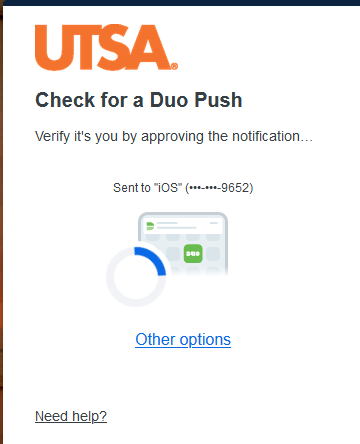
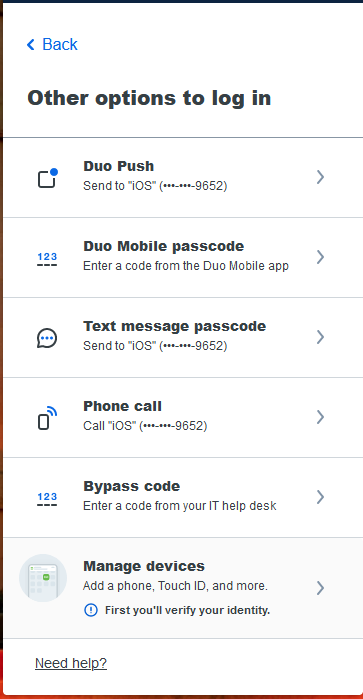
If you get a new device, you will need to reactivate Duo Mobile.
- 1. Go to https://passphrase.utsa.edu
- 2. Click on Duo Setup Authentication
- 3. Click continue towards the bottom right
- 4. Click "Add a new device" under the options below the UTSA logo in the gray box. Click here for further instructions. Although this link does not show UTSA screenshots, the instructions will be the same.
If you have any issues, please contact the Tech Café at 210-458-5555 for immediate assistance.
Or
Error Message / Troubleshooting
Wait one hour before you request another reset code.
Request another reset code and enter the reset code from the message sent from University Technology Solutions.
When adding a phone number, enter in a 3-digit area code and 7-digit number. The cellphone field will only allow 10 numbers to be entered.
If you received this message, you have requested a reset code too many times. Wait 2 hours to request another reset code.
If you received this message, another user has saved this contact information as their passphrase-reset cellphone number or email address. Enter a different cellphone number or email address.
If you feel another user is unlawfully using your contact information, contact UTSA Support Office (i.e. Student Computing Lab, Tech Cafe, etc.) immediately.
If you requested a reset code using your cellphone number or non-UTSA email address, the reset code sent will expire within 2 hours of delivery.
Reset codes sent from an Enrollment Services representative expire within 12 hours of delivery.
Contact Tech Cafe to request that your cellphone provider be added to the contact information providers list. A request does not guarantee your provider will be added.